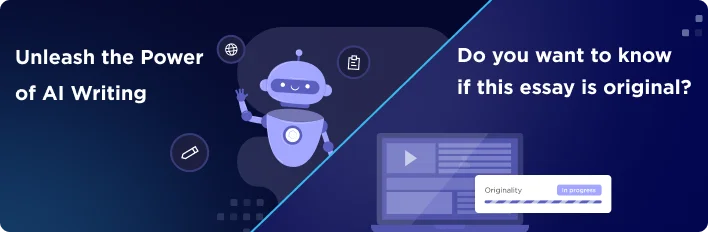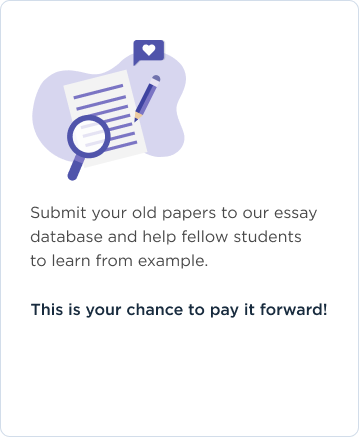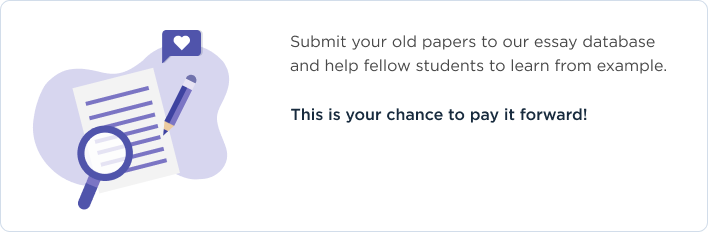Recommended Design
The recommended design is a client server network. The client server network involves the connection of at least two computers. The client computer, in this case, is the computer that requests an application. These may include the different workstations and laptops. The server is the computer that takes action on the requests made by clients. Implementation of the client-server network becomes efficient since, in case of business expansion, fewer disruptions will be experienced. The resources and data security will be handled through the server. This type of network design allows easier access to the server from various locations and platforms especially when using laptops. In case the business wants to incorporate new technology because of expansion reasons, it becomes easier since the only major upgrading that is required is in the server rather than the individual workstations. Since the network is for a small business, a flat design approach will be used where all the devices will be connected to each other (Murhammer, Lee, Motallebi, Borghi & Wozabal, 1999).
Advantages of the Network configuration (Star Topology)
The star topology network offers better performance since the signals do not have to be transmitted to all the workstations. However, the performance will be dependent on the capacity of the server. In case the business wants to add new workstations, little disruption will be encountered. Additionally, the configuration offers centralized management, which assist in monitoring the network. Moreover, failures and problems can easily be detected.
Objectives of the Network Design
The network will be designed to achieve the following objectives:
1. Scalability: the network will be designed in such a way that potential expansion of the business is possible without having to disrupt the entire network.
2. Secure service: Because of increased intrusion especially into unprotected networks, the wireless network will be encrypted using the Wireless Protected Access (WAP 2) protocol.
3. Integration and sharing: the wireless network will allow sharing and ease of access to files on other computers linked in the network.
Network Architecture and Internet Configuration
Since the business involves the use of a networked printer, the best network architecture to use is the Infrastructure network architecture. The infrastructure mode is based on an access point that acts as the main point of communications in the wireless network (Karris, 2009). In the infrastructure mode, wireless devices communicate with each other. In a business set up, infrastructure mode is incorporated for easier access of services such as file servers and printers.
Installation of a wireless network allows the sharing of high- speed internet connection. This will save money since everyone can have access to the internet and can roam freely in the office. In addition, flexibility of the network is increased since new workstations can be easily incorporated to the network without requiring the use of a cable.
Wireless connections use radio signals, laser or infrared light. If the distances involved in the network are long, the network can use cellular telephone technology. Radio connectivity makes laptop users to connect easily to the wireless network without using cables. The wireless product type determines the distance a computer can be located away from an access point. An example is the 3COM wireless product that provides 11 Mbps with a maximum range of 300 feet. Use of infrared is mainly limited by distance hence can only be used by a laptop user to connect to a printer.
IP Routing
Since the business may expand in the future, the dynamic IP routing will be recommended. This routing method will reduce the need to have an administrator to maintain routing intelligence. In addition, it becomes easier to scale to a larger network when using dynamic routing.
Hardware Recommendation and related Cost
A number of hardware is recommended when setting up a network. These include punch-down panels, media converters, network interface card, repeaters, routers, hubs bridges, switches, bridges, firewalls, switch routers, translational gateways, modem, workstation, server, codex, CSU/DSU and from boot prom to thin clients.
Punch-Down Panels
Punch-down panels are used to connect hardware located in server rooms to cabling that connects the user’s workstation. The punch-down panel has a width approximately 19 inches wide. It has either the female RJ-45, RJ-11 for the twisted pair and SMA for fiber connectors in the front. In addition, it has punch-down blocks in the back. The RJ-45 panel will be recommended for networking purposes. The recommended cable in this case will be a category 5 cable since it supports network communications. When using a punch-down panel a few things need to be taken into consideration. Firstly a category 5 cable should be used for a for a punch-down panel with category 5 specification. Secondly, the location of the punch-down panel should be placed in such a way that it will provide ease of access without having to move it frequently. Thirdly, it is recommended to label the network cables at the front of the panel to be able to trace the cables easily.
Network Card Interface
This hardware serves to connect the computer to the network. The two interfaces include one that connects to the computer and one that connects to the network. Efficient network interface cards help to improve system performance. It is recommended to purchase a network card from vendors who produce high performance cards.
For wireless networking, a WAN interface card is used. This card allows the connection of various devices to a wide area network. The channel service/data service unit built in the WAN interface card provides the communication between the card and the router. This hardware is manufactured by Cisco systems. The recommended wireless network interface card for small business is the Cisco Aironet 802.11a/b/g wireless NIC since it is Wi-Fi compliant and allows Wi-Fi protected Access 2 (WAP 2) encryption for security, manageability and performance required for a business. Cost is approximately $249.
Media Converters
Media converters serve to connect two dissimilar cable types. Normally used when upgrading network devices. A D-Link DMC-700SC media converter is recommended for small business and costs about $240.99.
Repeaters
Repeaters are used to extend cable lengths. This is the most recommended and cheap way of extending cables. The repeater also serves to boost router signals and allows laptop users to work further away from the router. A Linksys WAP 200 repeater cost about $150.
Routers
It is recommended using routers instead of hubs and switches. Routers allow connection of multiple networks and sharing of an Internet connection. The 802.11g wireless router is recommended since it is affordable, and can support file sharing, printing and more computers can be added to the network without slowing down the network. The cost of an 802.11g router is about approximately $45.
Software Recommendations and Related Costs
Furthermore, a number of network monitoring software are recommended. Examples of open source software include Nagios Monitoring software, MRTG traffic monitoring software and Kismet wireless monitoring software. The Nagios software is designed to detect network problems before clients detect them. The MRTG software monitors traffic load on the network links. The Kismet software acts as intrusion detection software. The use of network monitoring software is recommended since they save a lot of cost, as they are open source tools.
Cost Table
Punch-Down Panel
$26
Wireless Interface Card
$249
Media converter
$240.99
Repeater
$150
802.11g router
$45
Windows Small Business Server Standard 2008
$500
ZoneAlarm Software
$30
2 @ laptops each at 500
$1,000
Network Printer
$700
2 @ Workstations 250
$500
Wireless Internet cost per month
$60
Total cost
Basic configuration recommended for a secure computing environment.
Safeguarding your Network
Several methods can be employed to safeguard a home or a small business network. These methods include the use of firewalls, securing your wireless network, use of antivirus protection, constantly updating software, locking out spyware and adware, creating strong passwords and backing up files.
According to Doherty and Anderson (2006), the use of firewall restricts unauthorized access by unwanted visitors to your home network. Firewalls will protect the home network by continuously monitoring the broadband connection and will only allow genuine traffic to access your network. A common example of a firewall type used is the stateful packet inspection (SPI) firewalls. The SPI firewall will only allow access to a website as long as the home network has made a request (Max, 2006). If the request comes from the outside or a hacker, the SPI firewall will block its access since there was no initial request from the home computer. The use of SPI firewall increases the level of security in a home network. Another example of a firewall to use is the personal software firewall (Doherty and Anderson, 2006). This firewall software acts as a barrier to any information from your computer that may go to the internet.
The firewall is placed between the home network and the internet. This is achieved by installing the firewall device between the broadband cable and the home network router. This could also be achieved by turning on the SPI firewall located in the router. For the personal firewall software, this can be obtained from the installed operating system such as windows 7. You should ensure that the firewall settings in your operating system are active. Additionally you can install ZoneAlarm software, which can be customized to select the programs that will have access to your computer.
Waring (2007) suggests that the use of the Wireless Protected Access (WPA) protocol and the WPA2 protocol are more effective in securing your wireless network than the WEP (wireless encryption protocol). The advantage in using the wireless protected access protocols is that it is impossible to crack it since the keys used change dynamically. National Security Agency (2011) advises people to use strong passwords on all their network devices at home.
According to the National Security Agency (2011), administration of the home networking devices should be done from the internal-facing network. In addition, remote administration should be disabled to reduce unauthorized access by a hacker. Consequently, one can use an alternate DNS provider such as a commercial or an open source DNS server. This is because the DNS provide by the ISP does not provide security services. Additionally, it is advisable to access your office network via a virtual private network (VPN) when accessing the business network from home. Walker (2006) recommends setting up passwords for your home network router.
Computers on a home network should be fully installed with antivirus software. In addition, it is advisable to keep updating the antivirus program to ensure that the antivirus is up to date with the diverse virus definitions. The computer should be turned off if not in use. Furthermore, the Ethernet interface should be disconnected when not in use.
It is also advisable to back up essential data regularly and store them away from the computer. Moreover, for security purposes, it is recommended to create a boot disk in situations where there is a security breach or a hard disk failure.
References
Systems.
Karris, S. T. (2009). Networks design and management (2nd Ed.). Fremont, Calif.: Orchard
Publications.
Max (2006). How Firewalls Work. Retrieved from
http://www.bestsecuritytips.com/xfsection+article.articleid+2.htm
Murhammert, M. W., Lee, K. K., Motallebi, P., Borghi, P., & Wozabal, K. (1999). Ip network design guide. Retrieved from http://www.redbooks.ibm.com
Retrieved from http://www.nsa.gov/ia/_files/factsheets/Best_Practices_Datasheets.pdf
Walker, A. (2006). Home Network Router Security Secrets. Retrieved from
http://www.ciscopress.com/articles/article.asp?p=461084&seqNum=2
Waring, B. (2007). How to Secure Your Wireless Network.
http://www.pcworld.com/article/130330/how_to_secure_your_wireless_network.html