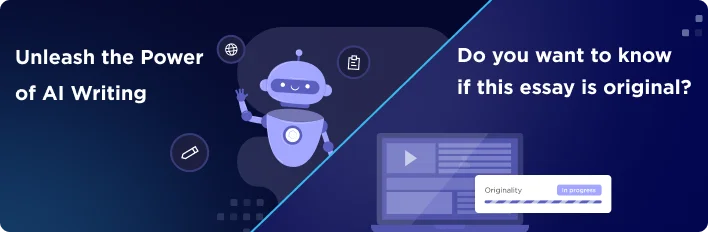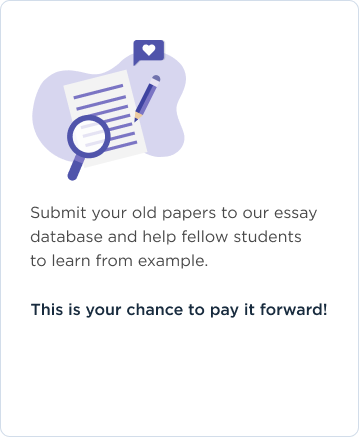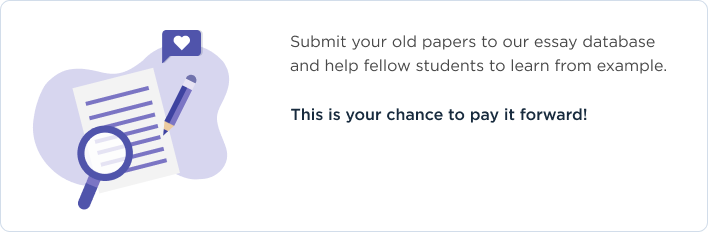Excel Lookup Function:
Excel’s LOOKUP function searches a data column and returns data in the corresponding row. For example, when searching an Excel worksheet column containing student registration numbers, the LOOKUP function can be used to find the student registration number 254678 in the registration numbers column, and once it has found the number, then it can return relevant data about the student from the same row. There are various variations of the LOOKUP function (array, vector and horizontal), but the most used are Vector (VLOOKUP) and Horizontal (HLOOKUP) lookup functions. In the vector lookup, the function starts in the first/leftmost column of the worksheet range specified while in HLOOKUP, the function starts looking in the first of the specified worksheet range (Homeandlearn.co.uk, 2016).
It seems easier to understand the typical usage of lookup functions in Excel if a real world application in business decision making is used. For example, in a list showing bank branches where a particular customer ID belongs, when given a random selection of customer numbers, the lookup operation would take each customer ID and search through the larger list until it finds the number that matches and then retrieve the related branch name next to the customer name in the table. The example below shows this scenario.
Figure 1 VLOOKUP example (Original Image).
The LOOKUP function requires, at least, three values and these are arranged in the following syntax i.e. LOOKUP (value to lookup, data range to search, results column index). In the case example above, the value to be looked up is the customer ID 1000102, and since it is the column A, then the value to lookup is denoted as A2 (cell reference). The data is to be looked up in the range $E$2:$F$9. The column index to search for the result is 2 since the bank branches are listed in the second column of the selected data range. The VLOOKUP function is used in this case, and the Branch for Customer 1000102 is returned i.e. Broadway. Despite the simplicity of this example I have created above, I believe that the LOOKUP function can be used for far more business decision-making applications especially if large records are involved.
References:
Excel 2007 to 2013 Tutorials - How to use the LOOKUP Function. (2016). Homeandlearn.co.uk. Retrieved 28 March 2016, from http://www.homeandlearn.co.uk/excel2007/excel2007s7p9.html
Lookup & Reference Functions in Excel. (2016). Excel-easy.com. Retrieved 28 March 2016, from http://www.excel-easy.com/functions/lookup-reference-functions.html