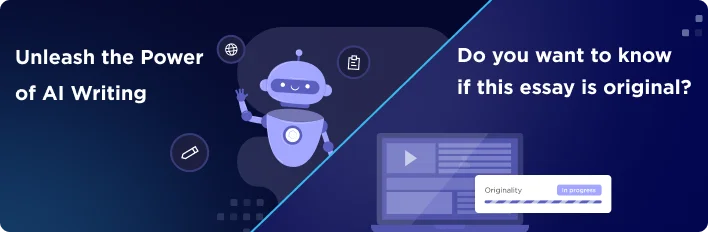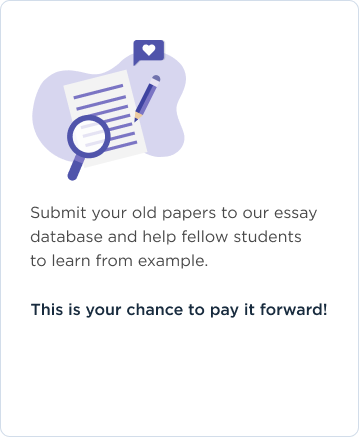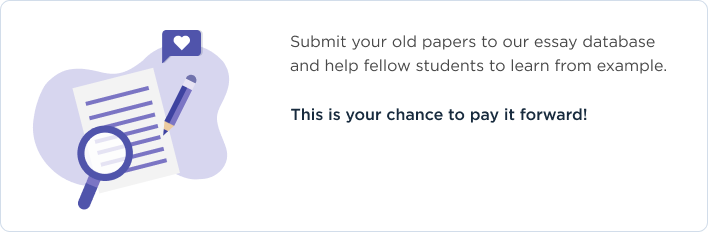Begin working on your final project early over the span of the next seven weeks. It is divided into two sections worth a total of 300 points with a grading rubric for each section. Please keep and save project files, updating them as necessary, completing each sectional requirement.
Length of report for Section I should be a minimum of 300 words using the APA guidelines for citing all sources used. Label each Section I & II.
Section one - Fedora Installation (100 points)
As part of your textbook, there is a Fedora Installation DVD that came along with it, located at the end or back of the textbook. Fedora is a Linux-based operating system. You can also download the latest version from www.fedoraproject.org.
1. Describe thoroughly three scenarios and techniques on how to install Fedora.
Scenario 1: Installing Fedora from a CD
a. Fedora, like many Linux distributions are installed using Live CDs. The first step would therefore be to download the Live CD image file to a CD.
b. After getting the live CD, you would then boot the computer from the live CD.
c. You will be greeted with Fedora login menus. Choose Automatic Login from the menu.
d. On logging in, there are two icons that are found on the desktop which are Computer and Install to Hard drive.
e. On selecting Install to Hard drive, you will then be required to choose the language that you would like to use. For our case, we will use English (U.S).
f. The next step would be to configure the keyboard according to the one you are comfortable with.
g. You will then have to choose the storage devices you will use. The screen that is used to choose storage has all the drives that anaconda has access to.
h. In situations where many storage devices were selected in the previous step, the step that follows is choosing which external storage device to be used for what purpose.
i. After this, the hard disk is initialized. This will be in relation with the partitions that are meant to be used in the installation process. If there are no readable partitions, the program, will ask that the initialization take place.
j. If there is an older version of Fedora, you will be asked if you will need to upgrade.
k. You will then need to set a hostname.
l. After this, you will then be required to set the time zone, root password and set the partitions.
m. You will be required to set the packages that are going to be installed. You will also be required to set the boot loader options.
Scenario 2: Installing Fedora from USB
Most notebooks do not have optical disks; it will therefore be a requirement that the installation be done using USB. The steps are outlined thus:
a. Ensure that there is enough space in the USB.
b. Format the USB disk in FAT32. You can also format in ext2 but you must run tune2fs –m0 so that all reserved blocks are cleared.
c. Ensure that the iso image is 32-bit image, as 64-bit image will not run in most notebooks.
d. The following code is then run on the USB drive:
Change the User by using su –
Install the livecd tools using the command yum install livecd-tools syslinux
Create a directory that will contain the iso image using the command: mkdir /mnt/iso
Make the mount to the drive by running: mount –o loop /Fedora-10-i386-DVD.iso /mnt/iso
livecd-iso-to-disk –reset-mbr /mnt/iso/images/boot.iso /dev/sdb1
e. After the above commands, you will then be required to remove and reinsert the USB and then copy install.img to the images directory and then copy the DVD iso image to the root directory. This process will take long to process.
f. Run the code as follows:
Make the directory for images: mkdir /media//images
Copy the install image to the above create directory: cp /mnt/iso/images/install.img /media//images
Copy the DVD image: cp /Fedora-10-i386-DVD.iso /media//
g. We are through. Boot from usb and follow the normal installation instructions. Remember to install media from ‘Hard Drive’ when prompted.
Scenario 3: Dual booting Fedora and Windows 7
There are instances where the installation will need to be done on a machine that has windows installed. This will require that knowledge of installing Fedora in this environment is available. The following steps will be followed:
a. You will have to make some partitions in Windows and leave some space unallocated. This space will be used to install Fedora. This is the recommended method. It is safer to make space for windows and leave Fedora to look for space shrinking the space used by Windows.
b. Boot the computer on Windows and choose the partitions in the partition steps that one is presented with.
c. Adjust the partitions until you get enough Free space that you will use for Fedora installation. Install Windows to completion.
d. When you are through installing Windows, insert the appropriate media to install Fedora. When prompted for the type of installation, regarding the partition and space to use, choose “Use free space”.
e. Follow the instructions as stated in the procedures earlier given.
2. Explain what steps you would perform preceding the installation of Fedora (minimum of seven).
a. Make sure you have the Fedora iso image ready. This can be obtained from Fedora website by way of downloading.
b. Have the correct partitions right in place. Ensure that the partitions are readable by Fedora. If you are dual booting with Windows, there is need to ensure that there is some unused space for this.
c. Ensure that the usb is correctly formatted if you are using this in the installation.
d. Ensure that there is good Internet connection if you are installing from a Web server and that the connection is reliable.
e. Have the right image size, that is, whether 32-bit or 64-bit.
f. Ensure that the iso image is attached to a hard drive that can be either internal or attached to the computer.
g. If installing from the usb, ensure that there are no reserved blocks.
Criteria
- Excellent - 100-90 points
- Good - 89-80 points
- Acceptable - 79-70 points
- Unacceptable - 69-0 points
Scenarios/Techniques
All three scenarios and techniques are described thoroughly.
Two scenarios and techniques are describe thoroughly with the third partially explained.
Two scenarios and techniques are described thoroughly with the third been incomplete.
None of the scenarios and techniques was described correctly.
Narrative
Narrative thoroughly explains the seven preceding steps of installing Fedora.
Narrative thoroughly explains at least six of the preceding steps of installing Fedora.
Narrative thoroughly explains some of the preceding steps of installing Fedora with missing elements.
Narrative does not explain the preceding steps of installing Fedora thoroughly.
Points Total
Score: 100
Section II-UNIX/Linux Commands (200 points)
Over the term of the course, you have learned command syntaxes, adding new common UNIX/Linux commands to your arsenal each week. This is important to know to effectively administer your system.
Choose twenty commands describing the purpose along with all useful options and examples.
- Command
- Purpose
- Useful Options and Examples
awk
Used to make it possible to integrate words from an input file for words and enables calculation of numbers that are within a file.
-F (for field separator), -v(used for assigning a variable), -f(used to locate a program file)
mv
Used for giving a file another name or for changing the location of the file
-backup(make a backup of all the files in the destination), -b(same as backup but it does not allow the use of arguments), -i(interactive), -u(used to update), -v(verbose),
cp
Used for copying a file from one place to another place
-a (used to archive), -backup (used to backup all files like in the destination directory), -b (used for backup but does not allow arguments), -d (never follow the symbolic links), -f (force an existing destination file to be opened), -i (interactive), -p (used to preserve the attribute that exists).
cut
Used for moving a filed permanently or moving the file permanently
-b(used to specify the size in bytes of which to output), -c(characters to output), -d(delimiter), -f(fields to include),
sort
Used for sorting some lines of text or files
-b (ignore lines), -d (dictionary order), -f (ignore the case), -g (sort numerically), -i (disregard the nonprinting), -m (sorting using months),-n (sort using numeric),-r (reverse).
touch
Used to change the timestamps
-a (used to change only the time of access), -c (used to specify that there is no creation of new files), -d (used for date string – use the date instead of the current time), -f (ignored).
grep string filename(s)
Used to look through a given file for a string
-D (if the file that is input is a device, use ACTION to process it. Also applies if it is FIFO or a socket
-colour (=WHEN) – the matching string should be surrounded by GREP_COLOR environment variable.
Head (-n) filename
Shows the first 10 lines of the file specified in the filename. If –n is given it will specify the first n lines of the filename
-b (Units of blocks)
-l (Units of lines)
-c(units of bytes)
tail (-n) filename
Shows the last 10 lines of filename and in cases where n is specified, the last n lines are shown
-b (Units of blocks)
-l (Units of lines)
-c(units of bytes)
diff filename1 filename2
Shows the difference that exists between the two files specified
-a (all files should be treated as text and the comparison be done line by line)
-b (all changes should be ignored in amount of whitespace)
-B(all changes that insert blank lines should be ignored)
file filename
Show a file content information
-b (filenames should not be prepended to output filenames)
-c (used with –m to check a magic file before being printed)
-m(specify files that have magic numbers)
cat filename
Shows the contents of file in terminal
-n (all line outputs should be preceded with their associated line numbers)
-b (the line numbers should be numbered but the line numbers from blank spaces should be omitted)
sort
Shows and sorts the contents of a file
-f (the case should be ignored)
-d (order using dictionary)
-g (sort using the general numeric sort)
pico
Used to open the pico editor
+n (it will cause pico to start with the cursor at n files into the file)
-b (enables text to be replaced in situations where the “Where is” command is used
du
It will print the size of the directory that is in use
-a (it will indicate the count of all the files and not the directories alone)
-b (the size will be printed in bytes)
-c (it will instruct the anaconda to produce the grand total)
locate filename
Looks where a file is located
-u (it will make a slocate database that is starting at path /.
-e (it will not include the directories that are found in the slocate database
uptime
Shows summary of current time, days from last boot, the number of logged users, and load average
who
Will show all the users who are logged in, the tty device that the users are using, and the time they logged in. it will also show the time they were idle and the location they logged from
-v (show the version)
id
Shows one line summarizing the and number, the primary group they belong and the number of the group, and other groups and numbers
-a (ignore for other version compatibility)
-g (show and print the effective group at the moment and its id)
-G (print all the ids for all groups
free
Shows the statistics of the memory use
-b (show the output in bytes)
-k (show in kilobytes)
- g (show output in gigabytes)
Criteria
- Excellent - 200-180 points
- Good - 179-160 points
- Acceptable - 159-140 points
- Unacceptable - 139-0 points
Command
All commands are listed correctly.
Most of the commands are listed correctly.
Some of the commands are listed correctly.
Majority of the commands are not listed correctly.
Purpose
The purposes of all the commands were thoroughly explained.
Most of the purpose of the commands was thoroughly explained.
Some of the purpose of the commands was thoroughly explained missing many elements.
The purpose of the commands was not described thoroughly and correctly.
Useful Options and Examples
Narrative thoroughly explains the useful options and examples
Narrative thoroughly explains most of the useful options and examples
Narrative thoroughly explains some of the useful options and examples with multiple elements missing.
Narrative does not explain the useful options and examples with several elements missing.
Points Total
Score: 200