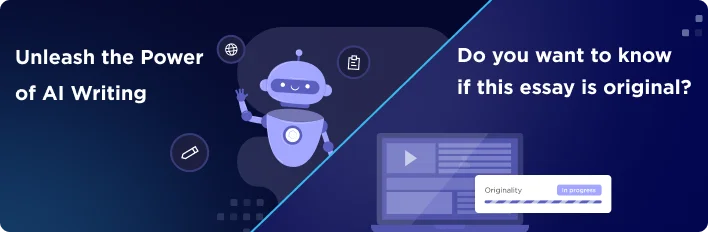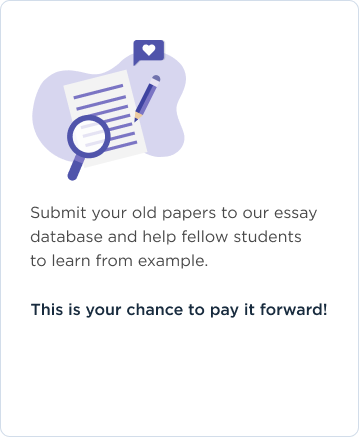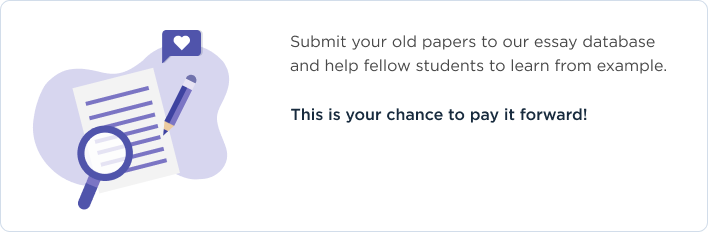OneTab is a free browser add-on that is currently available for Mozilla’s Firefox and Google’s Chrome browser. With OneTab, a user can convert all their currently opened tabs into a list that you can save for later, organize as sort of bookmark list, or share with others. According to OneTab, an extra benefit of its use is that it reduces the amount of memory your computer has to use in constantly updating opened tabs, many of which you may no longer be using (OneTab, n.d.).
Naturally, for the computer user that likes to keep many tabs open at once, OneTab is almost the perfect add-on. As mentioned, it allows you to create a list of tabs that you can go back to later in order to restore one, a few, or all the listed tabs at once. Moreover, as the company states, it does tend to lower the memory your computer uses, which us especially helpful if you are using computers with already low memory such as a Chromebook or the newer Chromebook-like, Windows 10 netbooks.
Despite its benefits, OneTab’s usability has a number of issues. First, there is the issue of converting your open tabs. Simple clicking the OneTab “funnel” icon, converts all of you open tabs into a list. While this is the purpose of the add-on, sometimes you don’t want all your tabs converted but rather want one or a few. This is possible to do but, OneTab does not make it easy to see how. Basically, you have to “left-cleck” the page you want converted, scroll down to the OneTab section, then scroll to the “Send only this tab to OneTab.” Second, there is the issue of getting to the OneTab page without first having to convert all your tabs into a list. The only way to do this is to again “left-click” on any page, scroll to the OneTab section, then click on “Display OneTab”. Again, this seem like too many clicks for a add-on that is marketed as saving you time and effort. Lastly, there the issue of converting your tabs back into the browser. Clicking on a tab in the list restores the tab to the browser but it also removes it from the list. So if you want to save it again, you have to “OneTab” it again. However, the tab will be put into the current list rather than back to the original list that you made for it. While you can manually put the tab back to the other list, it seems counter-intuitive that you have to do this. In addition to these usability issues, there is almost now help available from, the website. Indeed, clinking on the site’s help link bring you to the page that, in essence, explains its features.
Most of these problem could be fixed or at least made more reasonable by thoroughly explaining the different means that the product works. This can be accomplished with a more detailed “how-to” page or even a short video.
References
OneTab. (n.d.). OneTab: Convert your tabs to a list to speed up Firefox/Chrome. Retrieved from https://www.one-tab.com