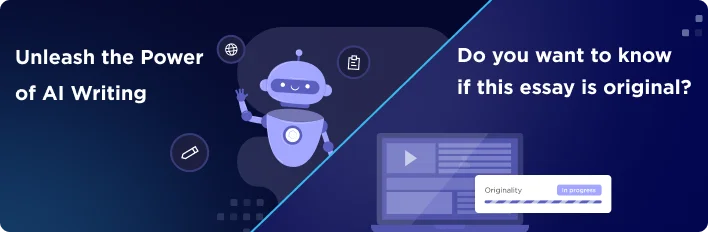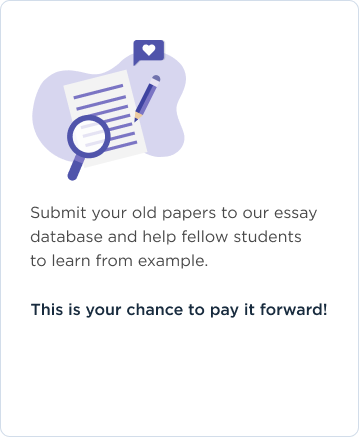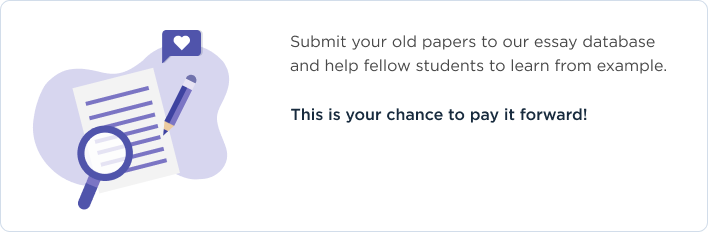for
<Standalone GUI Word Processing System>
Version 1.0
<Institution>
<January 25, 2017>
Revision History iii
1. Introduction 1
1.1 Purpose 1
1.2 Intended Audience and Reading Suggestions 1
1.3 Product Scope 1
1.4 References 1
2. Overall Description 1
2.1 Product Perspective 1
2.2 Product Functions 1
2.3 User Classes and Characteristics 2
2.4 Operating Environment 2
2.5 Design and Implementation Constraints 2
2.6 User Documentation 2
2.7 Assumptions and Dependencies 2
3. External Interface Requirements 2
3.1 User Interfaces Overview 2
3.2 Hardware Interfaces 3
3.3 Software Interfaces 3
4. System Features/Modules 3
4.1 Initial screen 3
4.2 Help 4
4.3 Search Books 4
5. Nonfunctional Requirements 5
5.1 Performance Requirements 5
5.2 Safety Requirements 5
5.3 Security Requirements 5
5.4 Software Quality Attributes 5
Revision History
Introduction
Purpose
This Software Requirements Document (SRS) will describe in details the requirements for the stand-alone personal computer based GUI software system for the Word processing.
Intended Audience and Reading Suggestions
This document will be used to present the system requirements for approval. Prior to being presented to the customer, the document will be presented to the managers for verification and sign-off. The document will also act as a blue-print for the software development team who will use it to implement the stated features of the application.
Product Scope
The proposed system will complement the features of the system currently being used at the organization. The system will be a stand-alone system meaning that it must be installed on individual computers and cannot be accessed over a network. The system will employ Graphical User Interfaces (GUI) model and will integrate with other similar systems within the organization.
It is expected that future system releases will enhance the functionality and interfaces of the system.
References
The majority of the information for the proposed new system was extracted from ABX-CustomerGuidelines-Word-Processing.docx and Project1-Instructions.docx.
Overall Description
Product Perspective
The product is a new, self-contained product (Mcfadden, 2014). However, it is assumed that there is an already existing system in place and the product is expected to enhance the existing system.
Product Functions
The system should be able to group the various functionalities into sub-menus. The system should enable users to create new documents as well as open the existing documents. If the file is already existing, the system should show the directory structure for opening the file. Once a file is opened, it should provide the user with appropriate menus for manipulating the file.
The file options module should provide a menu for opening an already existing document, creating a new document, saving changes to a document and saving a document with a specific name and file extension. In all the above-mentioned options, the system should show the directory structure where a particular file is saved.
The font options module allow the user to manipulate the system font details. The font sub-option provides a list of available fonts that can be used to format text. The font size sub-option allows a user to change the font sizes of a text. The user can highlight the text and change the font size to one of the many available font sizes.
The formatting options enable the user to format the font according to certain specifications. The user can choose to bold the text, italicize or underline. The user can also use the paragraph option to align the text or apply bullets to the text.
User Classes and Characteristics
The product will employ Graphical User Interfaces (GUI) which makes it easy to use for all users with basic computer skills. However, users who are not conversant with the basic computer skills will need some training on the major modules of the product to enable them to accomplish their tasks.
Operating Environment
The proposed product will be compatible with all versions of the Windows Operating System including Windows Vista, Windows 7, Windows 8, and Windows 10. Moreover, it can also coexist alongside all versions of the Microsoft Office Suite such as Microsoft office 2003, Microsoft Office, 2007, and Microsoft office 2013. For the hardware, the system can be installed on any machine with a minimum RAM of 512 MB, 50 GB Hard Disk Drive and 1.2 GHZ processor speed.
Design and Implementation Constraints
At this time, no major constraints have been identified for the system.
User Documentation
The product will be delivered with an inbuilt help module that the users can easily access from the product menu. The users will search through help menu for a solution to any of the challenges that they are getting. If the problem is beyond the scope of the help menu, the users will be given an option of contacting the technical team for further assistance. Moreover, the product will also have a user manual detailing how to accomplish the common tasks within the system. The user manual will also outline the minimum system requirements for the system and the installation procedure.
The product may also have extra documentation on the organization’s website.
Assumptions and Dependencies
The system is expected to integrate seamlessly with some of the existing applications. Moreover, it is also assumed that the system will not require large storage space and RAM to accomplish some of its major tasks. The other assumption is that the organization currently has machines that are compatible with the new system. All the target system users are also assumed to be having basic computer literacy skills and would not require any further training.
External Interface Requirements
User Interfaces Overview
The product will be purely GUI based. When the system starts, the user will be presented with an option of whether to create a new document or open an already existing document. If the user chooses to open an already existing document, then the system presents a directory structure where the file can be chosen from.
Source: Authot (2017)
When the user selects new, the system will enable them to create a new document.
When the user selects open, the system will allow them to open an already existing document. This option should redirect to a directory structure where the user can select the file to be opened from the available list. A new document or an open document will have several menu options. For instance, the file options will have sub-menu items such as open, new, save and save as that will allow the user to work around on the document. The font option is composed of sub-menus such as font, font size, and formatting that allow the system user to set the specific font, font size and apply other formatting styles such as bold and italics. The paragraph menu provides alignment and bullets options that allow the user to align the text or apply bullets to certain sections of the text.
When the user selects help, the system will be provided with means to search for some solution. The user can enter keywords for the item being searched for and press the enter button. After the search is finished, the user can navigate back to the main menu.
When the search selects exit, then the system terminates and closes.
Hardware Interfaces
Since the product will be installed on desktop computers, a mouse and keyboard will be required for entry. The keyboard will be used for typing and manipulation of text while the mouse will be used for selecting GUI options and executing commands. For blind users, the system may also require external speakers.
Software Interfaces
This product will interface with some modules of the operating system and commercial software applications. The interaction with Windows modules will be enabled through certain extensions that will need to be installed first. One of such extensions is SQL. Moreover, interactions with third party applications will be enabled through middleware applications.
System Features/Modules
Home screen
Description
The first time the system is started, it needs to present the user with the option to create a new document or open an already existing document. Additional menu items that will be displayed on the home screen include help and exit.
Stimulus/Response Sequences
The user initiates the system by clicking a shortcut icon, the home screen is displayed and the user given a chance to select one of the available options.
Functional Requirements
[R1.1] The system must display the home screen and allow the user to select one of the three options.
[R1.2] The user can choose to close the screen by clicking the close icon at the right corner.
[R1.3] When the user selects New, they system enables them to create a new document.
[R1.4] When the user selects Open, they will be able to open an already existing document. The system will present a directory structure where the user can select a document to be opened.
[R1.5] The user can also select Help and enter keywords to search for some solution within the system.
[R1.6] When the user clicks Exit, the system is terminated.
New
Description
The new module allows a user to create a new document from scratch.
Stimulus/Response Sequences
The user clicks New button from the Main menu.
Functional Requirements
[R2.1] The system should create a blank document
[R2.2] The save sub-option should allow a user to save the file in the current subdirectory. The user can also choose Save As to save the new file to a different directory with a specific name.
[R2.3] The font and font size sub-options should allow the user to set the font and font size respectively. This can be accomplished by selecting the text and choosing the desired font style or font size and saving changes.
[R2.4] The formatting sub-option should enable the user to apply formatting such as bold, italics or underline to the text within the document.
[R2.5] The paragraph option should allow the user to align the text left, right or center. The user should also be to apply bullets to the text.
Open
Description
This module enables the user to open an already existing document. A documentary structure is provided to enable the user to navigate through the file system and locate the required file.
Stimulus/Response Sequences
The user clicks Open button from the Main menu.
Functional Requirements
[R3.1] The system should display the directory structure where the file can be chosen from
[R3.2] The system will throw an error if the selected file is a different format other than .abx. It will prompt for the opening of another file, or the file opening process will be canceled.
[R3.3] If another file is already opened and not saved, then the system will prompt the user first to save the file or terminate the file opening
[R3.4] The user can select Save As sub-option to save the document to a different directory using a different filename. However, the file extension should still remain .abx.
[R3.5] The font and font size sub-options should allow the user to set the font and font size respectively. This can be accomplished by selecting the text and choosing the desired font style or font size and saving changes.
[R3.6] The formatting sub-option should enable the user to apply formatting such as bold, italics or underline to the text within the document
[R3.7] The paragraph option should allow the user to align the text left, right or center. The user should also be to apply bullets to the text.
Nonfunctional Requirements
Performance Requirements
The product must take the minimum time possible to execute commands. Execution of common task such as document opening should take as little as three seconds; there should be no wait time. The system should not use heavy images that can impact its performance and response.
Safety Requirements
Security Requirements
The system will allow all users to access it without requiring access credentials. However, it will provide a mechanism for users to protect their saved documents from being altered by other users. For instance, users can set passwords on their documents.
Software Quality Attributes
Portability
The system should be able to integrate and work conveniently with other third party systems
Maintainability
The system should be easy to restore to its normal operation status after a failure using standard procedures and practices (Goldsmith, 2009).
Availability and Reliability
The system should always be available for use whenever needed. That is to say that the system should have 99.99% uptime.
Scheduled maintenance on the system should be performed during the off-peak, and the exercise should be less than 2 hours.
The system should perform its functions optimally for a specified time-frame without failure
The system should have a backup mechanism to resume operations within a few seconds after a failure.
Scalability Requirements
As the requirements grow, the capacity of the new system should be expandable to meet the growing business needs (Rouse, 2006).
Usability Requirements
The system should be easy to learn and use. The system should have the shortest learning curve.
The users should be able to easily recall the system features after some period of not using the system.
The system should enable users to recover easily from errors and minimize the number of errors as much as possible.
References
Goldsmith, R. (2009). Functional Vs Non-Functional Requirements, What Is The Difference? Tech target. Retrieved from < http://searchsoftwarequality.techtarget.com/answer/Functional-vs- non-functional-requirements-what-is-the-difference>
Mcfadden, R. (2014). Software Requirements Specification. Nova Southeastern University.
Rouse, M. (2006). Scalability. Tech Target. Retrieved from < http://searchdatacenter.techtarget.com/definition/scalability>