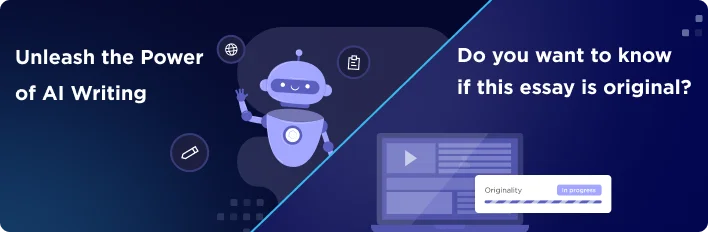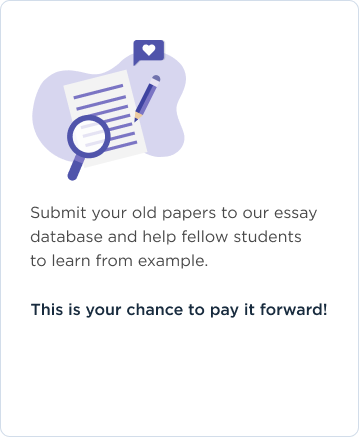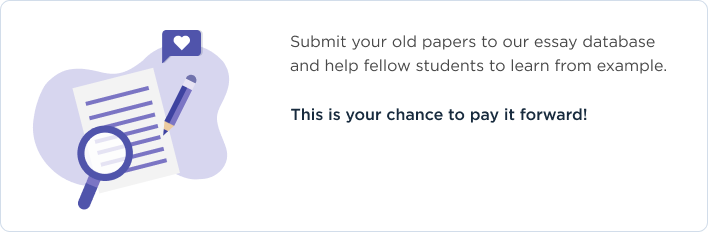In my first call, I am told that there are stability problems with a computer running Windows XP. First, I would determine exactly what kind of stability problem it is - there are many different kinds of problems to deal with. First, the PC could be suddenly rebooting at random without an error message. Secondly, the PC could be freezing, with no response from the mouse or keyboard. The PC could show a 'stop error' blue screen upon encountering the problem, or there could be a program failure that is specific to Windows XP.
First, I would ask the user to run the computer in Safe Mode. This would bring the system requirements down to their most basic level; if they are able to successfully boot and maintain the computer system, the problem might be a virus or spyware. If it is possible to run antivirus or antispyware software, I would have them run through that process then attempt a normal startup. If even Safe Mode cannot run, I would reset the system to run a Last Known Good Configuration; this would use the previous drivers and registry to start up a previous iteration of the system. Windows XP also has the ability to perform Device Driver Roll Back; this would replace a specific driver with the version that was previously installed, provided the user updated the driver after XP installation. Barring that, a full System Restore might be required; this would reset the computer back to a previous Restore Point that had been saved by the program (Barber & Grasdal, 2001).
If none of these options work, I would attempt a manual recovery using the Recovery Console. I would also run CHKDSK.exe to see if there are any corrupted files in the hard drive, as hard drive corruption might be a viable issue to resolve. If there are corrupted hard drive files, or if none of the recovery options work, I would have no choice but to insist on a full reformat of the hard drive. Whatever important and crucial files that could be gleaned from Safe Mode would be transferred to a flash drive, and a full partition deletion would occur. Windows XP would then be reinstalled; if a full boot and system stability did not work after that, then the problem is likely with a corrupt hard drive or other piece of hardware.
My next call involves a boot problem with a Windows Vista machine. In many respects, my troubleshooting process would be very similar to that of the Windows XP system; first, I would determine the source of the boot problem. I would make sure that power is being routed to the system - if the power cord is plugged in, if the power supply is switched on, etc. If power is being received by the system, the problem is then with the OS itself.
Given that the system is Windows Vista, I would attempt to run the Startup Repair program. Using the boot disk, I would run Startup Repair to fix whatever corrupted files may exist to prevent an effective boot (Simmons, 2007). However, if this does not fix the problem, then I will have to resort to the normal, universal means for fixing the boot issue. First, I would run a System Restore in order to put the system to a previous restore point. If the restore point does not work, I would try a previous restore point until it is apparent that the problem is systemic and will not be solved by resetting the system to a previously working configuration.
Next, I would determine whether or not the problem is related to the hardware. I would make sure all device drivers are updated, as an incompatible device driver might lead to problems reading the monitor, the hard drive, or other hardware. I would then run CHKDSK.exe to look for corrupted hard drive files, and run the Memory Diagnostics Tool to look for problems in the RAM (Simmons, 2007). If the hardware checks out, I would run the computer in Safe Mode to see if a successful boot can be provided from that point. If it can be, then the problem would be in recently installed programs or hardware, and those can be uninstalled from the control panel in Safe Mode. With no incompatible or corrupt programs in place, Windows Vista should boot properly.
If that is not the problem, I could change restart settings in safe mode to prevent the system from automatically restarting when the system fails. This would prevent the system from continually rebooting and allow work to be done. If all else fails, the Windows Vista operating system may have to be reinstalled. Booting from the installation CD, I would delete the partition containing the operating system and create a new one for the reinstalled OS to reside in. After Windows Vista is reinstalled, if there are future problems booting the system, then the hard drive or other major hardware component may be to blame.
Given that there is no real operating system standard for the company, I would consider suggesting one that would be installed in all computers company-wide. This would provide across the board compatibility, as well as the potential for synchronized programs and files without any hiccups. Of the operating systems that are out there on the market today, I would pick the Windows 7 operating system as the primary option for switching to an industry standard for the company.
The reasons for choosing Windows 7 are many. First, it is the most current and recent Windows-based operating system on the market. While Windows XP is a secure system on its own, it is becoming a very old system, and requires substantial upgrade. It is no longer supported by Windows, and the hardware existing today, including monitors with higher resolutions, would not be fully supported by Windows XP. While Vista is somewhat newer, there are significant slowdown problems and compatibility issues with the software, which were somewhat alleviated with the release of Windows 7. If I were to see Windows Vista in use by my current organization, I would highly recommend for it to be replaced by Windows 7. Not only are the system requirements the same, but Windows 7 performs much faster and easier; there would be a noticeable hastening in workflow and system operation without having to upgrade any computers (Williams, 2009).
In terms of performance, there is no better Windows operating system on the market. Windows 7 has an incredibly fast startup time, as well as application open times. The system requirements, while essentially the same as Vista, lead to a much faster level of performance than XP or Vista. This would allow the corporate computers to maintain great speed and excellent application operations. Security is also much improved with Windows 7, and can be a reliable way to secure information. The use of the User Access Control feature permits actions to require authorization by the user before being done. This would cut down on spyware, adware, viruses and other potential errors. While the frequency by which the UAC comes up can be irritating and lead to lost work time, the ability to customize these instances via Windows 7 allows administrators to dictate which events require these verifications (Williams, 2009). This can be an incredibly useful tool for an office network.
In terms of computer networking, Windows 7 takes Windows Vista's inadequate attempts at streamlining computer networking through TCP/IP and makes it much more user-friendly. The use of homegroups would require all computers to have Windows 7, however; this would not be a problem given the move to make Windows 7 the standard for all computers company-wide. Transferring files among networks is faster than Windows Vista with 7 (Williams, 2009).
Reliability is the most important element of selecting an operating system by which to set a standard. In this respect, Vista would likely win out over 7, due to its ability to dynamically manage system memory to avoid driver crashes, and its saving of crash data to determine what went wrong; however, 7's reliability is nearly as strong (Williams, 2009). In addition to the other advantages, most notably increased performance and speed and its status as the most recent Windows OS, the move to Windows 7 is clear.
References
Barber, B., & Grasdal, M. (2001). Configuring and troubleshooting Windows XP Professional. Rockland, MA: Syngress Pub.
Simmons, C. (2007). How to do everything with Windows Vista. New York: McGraw-Hill.
Williams, M. (2009, July 13). Windows compared: Windows 7 vs Vista vs XP. TechRadar. Retrieved November 19, 2011, from http://www.techradar.com/news/software/operating-systems/windows-compared-windows-7-vs-vista-vs-xp-615167?artc_pg=1